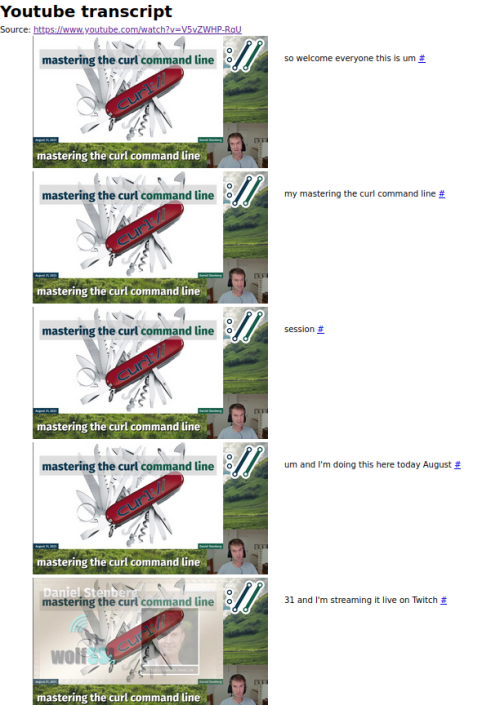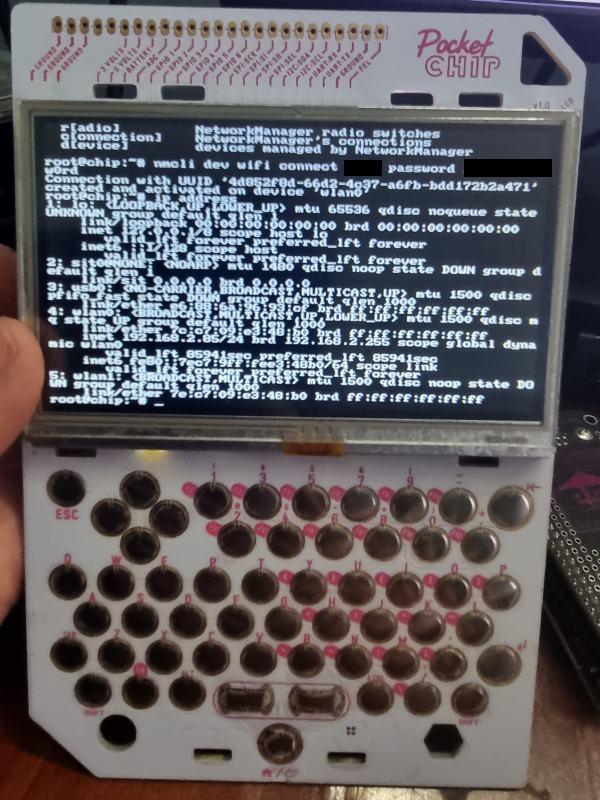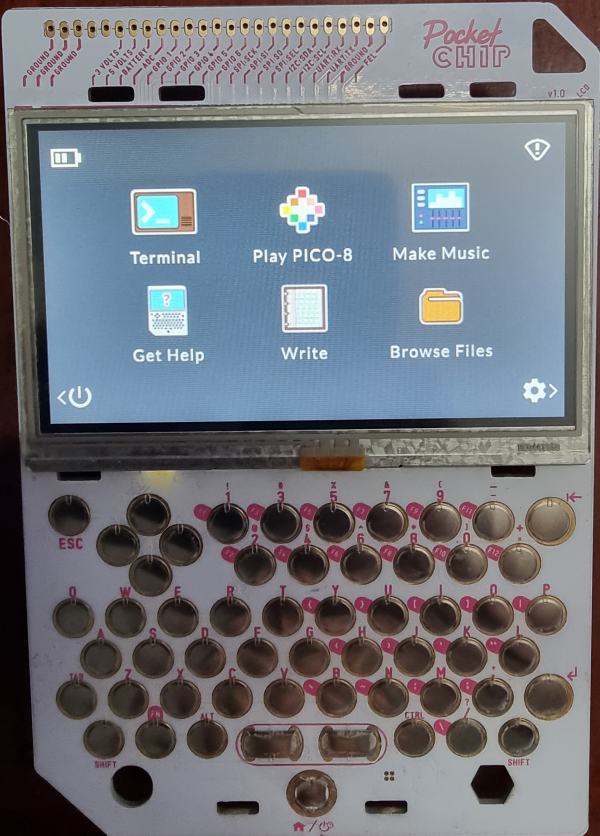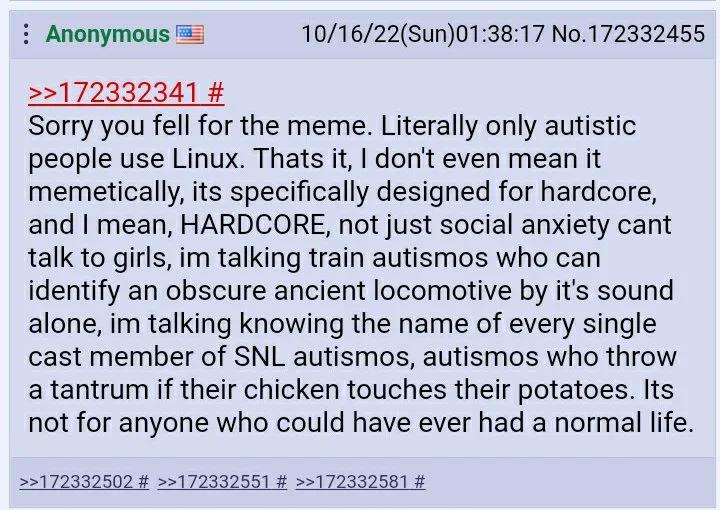There are a lot of reasons why I recommend people don’t use Windows but there are times when you have to use it because it is required for work, or for other reasons such as compatibility (though CrossOver by Codeweavers is a lifesaver for that). Over at HackerNews, there is a thread about a post over at Reddit (I guess people are still using it…) where a guy is claiming that “I Lost my job because I refused to use Windows, who is at fault?”)
I have been using Windows at work at almost every company I have worked with because that is the default and most corporate apps are designed for and work only with Windows systems. Since I personally prefer using Linux I have asked (and in some cases) gotten a Linux version of the desktop for my use. The main blockers for corporations to use something like CrossOver is the problem of support. If a company is running MS Office on Linux using crossover and they hit an issue, MS can and does blame it on the setup and asks you to revert to a standard setup. I have even heard folks claiming that they (MS) have blamed custom plugins that the company was running for the issues were being highlighted.
All that said and done I don’t think I would ever point blank refuse to use windows when my company asks me to run it and threatens termination if I don’t. Though to be honest I would have also started looking for other opportunities if I was in this persons shoes since as per their post the reason for the demand was that: “A software they use for time tracking didn’t support screenshots on Wayland and I refused to switch to Windows (xorg is just no for me) to support them.”.
Having a program running on my personal machine that constantly takes screenshots and uploads them to a remote server is not something I would agree to do. We don’t know what company they were working for but this kind of invasive surveillance might not be 100% legal in all locations. A company might get away with it on work systems if they have a contract and the user explicitly agrees to it but on a personal machine… If the user forgets it is running and accesses their health record, or bank account or other sensitive data their employer would have a copy of that data. Imagine if they got breached, how much sensitive & personal data might get exposed with this setup.
A lot of work has been put into these surveillance technologies and there is a whole industry around monitoring people at work to ensure they are actually working. In a previous company a team wanted to put software on all office computers that would track the time the person was actually typing/moving the mouse etc and use that to calculate their productivity and then rate them on that. After the system was demoed, I asked how it was accounting for time spent in face to face meetings, design discussions, calls etc that don’t necessarily need a computer, the answer was vague enough that the head of the department remarked that if it was implemented every single member of the management team would be rated as non-productive as a majority of their time was in meetings and discussions etc.
During covid a lot of people were worried that folks working from home would not actually work and started tracking mouse/keyboard activity. So people came up with ingenious solutions to ensure that the mouse was moved and text typed on the office systems. Some was done via software/scripts others used hardware and innovation such as taping the mouse to a desk fan amongst other methods.
This kind of monitoring is being routinely done on employees who don’t have much options and are not able to move easily. The end result is that the company is trying to maximize their profit by nano-managing their employees and using this tech to ensure they squeeze all possible work out of them while paying the minimum amount.
Now coming back to the original question, was it wrong to insist on using Linux when the job requires you to use Windows? If the company was giving me a laptop/computer running windows and I formatted it to run Linux then I would be in the wrong. If I am using my own computer then I can use whatever OS I want as long as the work gets done. However if I am insisting on using Linux on a Work computer when they require windows and even after multiple warnings they don’t switch back to Windows then the company is right to fire them. (Assuming that there are no other issues such as the invasive monitoring we talked about earlier.)
There are multiple people who will find this stance unacceptable but there is a rational behind this that not everyone thinks about. The company might be legally required to keep records/logs of work, mails sent etc and the audit requirements would not be met if a non-compliant system was in use. Similarly the default backup and archiving systems might not work with Linux and cause problems. There are a ton of issues that would need to be worked out before having a mixed use OS landscape and if no other considerations are there then the company can be justified in firing such a person who refuses to use Windows because they don’t like it.
Source: Hacker News: Lost my job because I refused to use Windows, who is at fault?
– Suramya