One of the common tasks I face on my Linux system is to identify what files/directories are using the most space. The traditional way to find out is to go to the top level directory and run a ‘du -hs *’ (without the quotes) on the directory and then cd into each directory, rinse and repeat. The other option available is to right click on the folder in Dolphin or any other file manager and select Properties. With the same process as before when you go into each directory individually, right click and get the properties. This is very tedious and time consuming.
Instead you can use ncdu (NCurses Disk Usage) for looking at the storage space utilization on your computer as it has a lot of advantages. It is designed to find space hogs on a remote server where you don’t have an entire graphical setup available. It is fast, simple and very easy to use. I have been using it for a while now and absolutely love it.
To Install ncdu on a Debian system, you can issue the following command:
apt-get install ncdu
Once you have it installed, the usage it very simple. Simply open a command prompt and issue the following command:
ncdu
It will start in the current directory and index all the sub-directories under it. The initial scan can take a while depending on the size of the directories under the current directory. But its comparable to the time taken when running du -hs on the directory. Once the program completes its scan, you get a simple ncurses based interface that you can navigate using the keyboard.
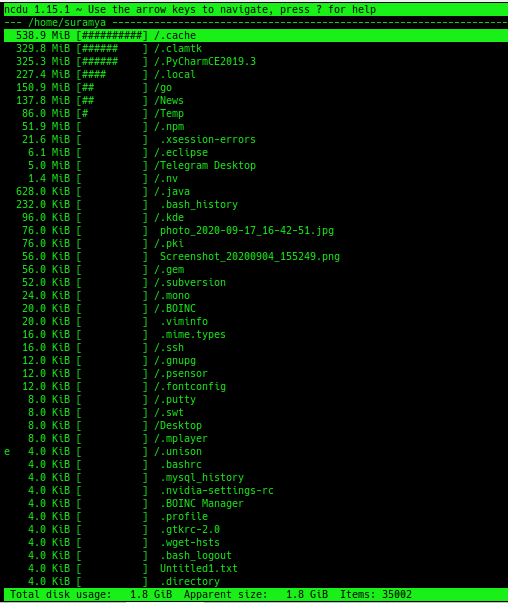
ncdu display for my home directory
All directories & are listed with their sizes in human readable format sorted by size with the largest files & directories at the top (in the default view). You can go into a directory by selecting it and hitting enter. The sizes for the subdirectory are immediately shown without having to run additional commands. You can also delete directories & files from within ncdu by hitting the delete key which is a huge timesaver.
If you haven’t tried it out do check it out. You will love it.
– Suramya