Over the past few months I have been infrequently seeing the following warning message in the Terminal and had been ignoring it because apparently the fix was to update the BIOS and I didn’t have the patience/time to do the upgrade at that point in time:
WARNING: CPU random generator seem to be failing, disable hardware random number generation
WARNING: RDRND generated: 0xffffffff 0xffffffff 0xffffffff 0xffffffff
WARNING: CPU random generator seem to be failing, disable hardware random number generation
WARNING: RDRND generated: 0xffffffff 0xffffffff 0xffffffff 0xffffffff
Today I thought that I should fix the error, a bit of Google searching confirmed that I needed to update the BIOS because apparently there was a bug in the AMD Ryzen 3000 series processor that causes the onboard random number generator to always return 0xffffffff when asked to generate a Random number. Obviously getting the same number every time is not optimal even though Dilbert feels otherwise.
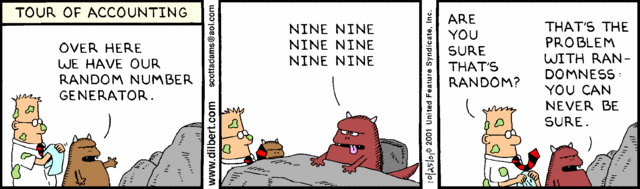
Random Number Generator in Accounting
AMD was notified about it last year and they released a BIOS update to fix the issue, however each Motherboard company had to validate and release the new BIOS which took time. The fix was to upgrade the BIOS and I really wasn’t looking forward to it as the last time I upgraded the BIOS it was a painful exercise involving floppy disks and cursing etc.
I looked up my BIOS version using the dmidecode command but that didn’t give me enough information to find the new BIOS version for my motherboard (‘ROG STRIX X570-E GAMING’). So I rebooted the computer and found the built in BIOS upgrade section under Tools. I decided to give it a try and see what options are available so I clicked on the Upgrade option and it gave me the option of connecting to the Internet and automatically downloading the latest version of the BIOS or installing it from a USB/Disk Drive. I selected the Network Install option and the system happily downloaded the latest version of the BIOS from the Internet and then gave me the option to Install the new version. I selected ‘Yes’ and the BIOS was upgraded.
The system had to reboot a few times for the upgrade to complete and there was a boot where the system played a bunch of beeps without anything coming up on the display which scared the life out of me but then it immediately rebooted and the display came back. After the upgrade completed I got a screen with a bunch of messages about BIOS settings needing to be reinitialized but when I went into the BIOS the settings were all there. So I rebooted and now all looks good and I don’t see any more weird error messages in the Console or the logs.
I am happy to see that the process to upgrade the BIOS is now so simple and I will be upgrading the BIOS more frequently going forward.
– Suramya