Since I have been using KDE (even in v3.5) I have noticed that Gnome applications look ugly in KDE. (see screenshot below) In KDE 3.5 I had to install the Gnome theme controller application and apply a theme and it fixed the issue. (I can’t recall the name right now, but it was something gnome-theme-something) but in KDE4 that didn’t work so well.
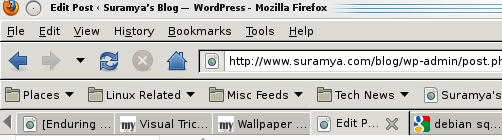
Firefox without GTK Themes
Did a little research and tried various options but none of them worked that well and caused loads of issues. Finally I found a way to get the applications to use the current GTK theme in KDE even after I rebooted the system without any manual intervention.
Once you do this all running GTK applications, as well as any more you launch, will switch to your GNOME theme and will look a lot nicer (See screenshot below)
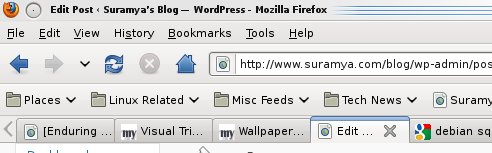
Firefox with GTK Themes
As you can see the program looks a lot less ugly with the themes applied. However if you reboot the system without configuring the gnome-settings-daemon to auto start, the applications will go back to the default no-theme state.
To set the daemon to autostart create a text file called theme.desktop (Actually This can be anything you want as long as you keep the .desktop extension) in the ~/.kde/Autostart directory with the following contents:
[Desktop Entry]
Exec=gnome-settings-daemon &
Name=GNOME Settings Daemon
Type=Service
X-KDE-StartupNotify=false
OnlyShowIn=KDE;
Once you create the file and save it, KDE will start the Gnome settings daemon everytime it starts.
Note: On some systems the autostart directory is located in the ~/.kde4/share/autostart folder.
Hope this helps.
Source of the tip: Tombuntu.com
– Suramya
[…] few days ago I had posted that I figured out a way to stop Gnome Applications from looking ugly in KDE4. Turns out that my statement was not 100% […]
Pingback by Suramya’s Blog » Problem with gnome Applications looking ugly in KDE4 continues — January 7, 2010 @ 1:53 AM